| HOME |
| General Overview |
| Display Properties |
| Copying Files to Disk |
| Managing Files |
| Deleting Files |
| Restoring Files |
| Logging Off |
| Shutting Down |
| Formatting a Disk |
| Printing |
| Need More Help? |
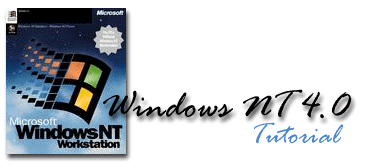
The Desktop
When you start your computer running Windows NT, the large area you see is called the desktop. You can customize the desktop by adding shortcuts to your favorite programs, documents, and printers, and by changing its look to fit your mood and personality.
Start button and taskbar
The taskbar appears at the bottom of your screen. It contains the Start button, which you can use to quickly start a program or to find a file. It's also the fastest way to get Help.
When you open a program, document, or window, a button appears on the taskbar. You can use this button to quickly switch between the windows you have open.
My Computer
You can use My Computer to quickly and easily see everything on your computer. Double-click the My Computer icon on the desktop to browse through your files and folders.
Shortcut menus
You click any item with your right mouse button to see a shortcut menu. This menu contains common commands that you can apply to the item you clicked. For example, by clicking a file with your right mouse button, you can choose to open, copy, or delete it.
Close, Minimize, and Maximize buttons
Every window has an ‘X’ (Close button) in the upper-right corner, which you can click to close the window and quit the program.
The Minimize and Maximize buttons also have new looks.
To start a program
- Click Start, and then point to Programs.
- If the program you want is not on the menu, point to the folder that contains the program.
- Click the program name.
Tips
After you start a program, a button appears on the taskbar. To switch from one running program to another, click its taskbar button.
If the program you want to start doesn't appear on the Programs menu or one of its submenus, click Start, point to Find, and then click Files or Folders. Use the Find dialog box to locate the program file.
To open a document you've used recently
- Click Start, and then point to Documents.
- Click the document you want to open.
Tip
Some programs cannot add files to the Documents menu. If the document you want to open is not listed, click Start, point to Find, and then click Files Or Folders. Use the Find dialog box to locate the program file.