

|
|
Project 1 is for “warm-up”—I will grade it as a feedback to you but it won't count toward the overall course grade.
I solved the differential equation for the height h(t) in a funnel (with inflow rate set to zero), produced the animation in Maple, exported it as a multiframe GIF image, and further processed the image using ImageMagick's command-line tools.
Note the accelerated drop of the water level near the end and the corresponding steepening of the slope in the graph of h(t).
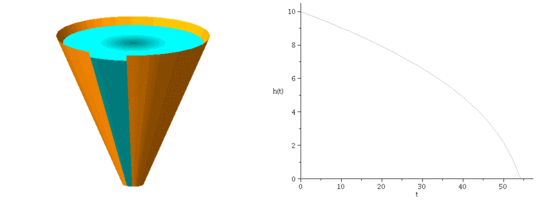
|
I have written a good part of Project 1's report.
Sections 1–4
are complete but sections 5 and 6 only say what needs to
be done, without doing them.
It is your job to complete them. The zip archive
proj1-files.zip
contains the files pertaining to my part of the writeup.
These consist of the LaTeX file proj1.tex,
the bibliography file proj1.bib, and nine
figures in the PDF format.
If you have
a personal installation of LaTeX on your computer, download
proj1-files.zip, unpack, and proceed with
LaTeXing. If you are using Overleaf for LaTeX, read the
section titled
How to upload proj1-files.zip to Overleaf further
down on this page.
In either case,
edit proj1.tex, complete
sections 5 and 6, and add your own figures.
When done, send your report to me at rostamian@umbc.edu. I need:
proj1.tex,
which is the extended version of the original proj1.tex;
proj1.bib.
I don't need your proj1.pdf—I will
compile your files on my machine and generate the proj1.pdf
myself.
Beware that the LaTeX code in proj1.tex goes
far beyond what I have introduced in class.
Don't expect to understand everything
there. Sections 5 and 6 that you are
going to add, however, require nothing beyond the basic
concepts that we have already learned.
Don't leave things to the last moment—the first project tends to hit more snags than you may anticipate. Start early and give yourself a few days of slack to cope with the issues that may arise along the way.
Does your Maple interface look different from mine? Read and follow the instructions in Configuring Maple to fix.
proj1-files.zip to Overleaf
Here are step-by-step instructions on how to upload proj1-files.zip to Overleaf.
![[screen1.png]](proj1-screenshots/screen1.png)
![[screen2.png]](proj1-screenshots/screen2.png)
proj1-files.zip.![[screen3.png]](proj1-screenshots/screen3.png)
![[screen4.png]](proj1-screenshots/screen4.png)
Now you should be able to edit the LaTeX code, recompile, and view the changes just as we did in our LaTeX workshops. Feel free to change my name as the document's author to yours.
As you edit and extend the document, you will want to upload graphs
that you have produced in Maple. To do that, save your Maple graphics
in the EPS format, and then in Overleaf's page click on the icon
which I have circled in red in the following figure:
![[screen5.png]](proj1-screenshots/screen5.png)
In the dialog that pops up, select Upload:
![[screen6.png]](proj1-screenshots/screen6.png)
The screen will change to:
![[screen7.png]](proj1-screenshots/screen7.png)
Here you should be able to upload the desired graphics files.
Once you are done with writing, click on the Menu
symbol near Overleaf's top-left corner:
![[screen8.png]](proj1-screenshots/screen8.png)
The screen will change to:
![[screen9.png]](proj1-screenshots/screen9.png)
Click on Source. That will tell your browser to download the entire file collection of your Project #1 as a single zip file to your computer/laptop. To submit your work to me, email me that zip file as an attachment.
That zip file contains only LaTeX code and figures. It does not include the compiled PDF file. To download the PDF, click on the PDF shown in the image above. You will probably want to keep that PDF for your future reference, but do not send it to me.
To close the left panel shown in the figure above, click anywhere outside of that panel in the Overleaf window.
| Author: Rouben Rostamian |
|