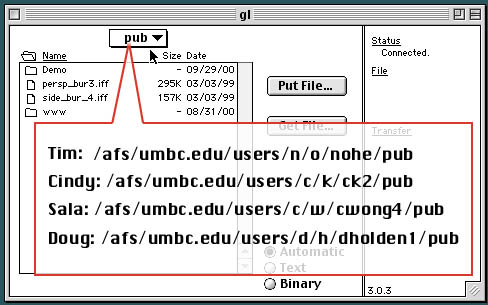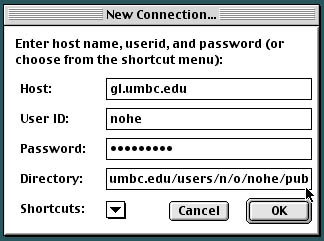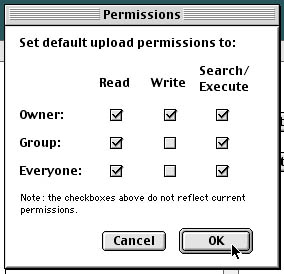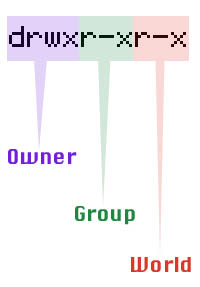Uploading "permissions"
in Fetch:
UNIX can be used to link multiple
users through networks, both at the local level and at a global
level. Networked communication and routing protocols allow a
user to communicate with a workstation two desks away, or a continent
away. This system makes possible the sharing of data, from recipes
to MP3 files. It is very important to note that any shared social
space is predicated on trust, transparency and security. We must
act responsibly and proactively to assure the security of our
accounts, web sites, etc. You will be responsible for learning
how to protect yourself, and your peers from hackers and security
breaches.
UNIX allows users to set "permissions"
(imagine your personal security code) first for personal use,
then for local members among a "group" of collaborators,
and finally for the "world," which one may imagine
as the Internet.
Reading "permissions"
in UNIX:
By typing ls -l at a UNIX prompt
you may find out the current security status of any files or
directories within your account. ls -lg provides additional information
as to which "group" owns a file.
A 10 character display indicates
the status of permissions. Reading the first character from the
left, a d denotes a directory and a minus sign denotes
a file. The illustration at right denotes a directory; this example,
-rxxr-xr-x, denotes a file.
Access rights are symbolized
in this manner:
| r indicates read permission, one
may read or copy a file |
| w indicates write permission,
one may change a file |
| x indicates
execution permission, one may execute a file |
For example in the illustration
at right:
The violet section, called "Owner,"
describes a directory with read, write,
and execution permission. The owner may do absolutely
anything that they please with this directory. It is "unprotected."
The green section, called "Group,"
denotes read and execute permission for the group.
The group may "read" or look at the file or directory,
and run any of it's programs by "executing." However,
no one from the group can erase the file accidentally by saving
over top of the owner's original file -- it is "write protected."
The red section, called "World,"
denotes read and execute permission for the users
exterior to the owner and group. Again, imagine Internet users
seeking the ability to execute your html, flash/shockwave, sound
and image files. In this case, the "world" can't erase
the directory accidentally by saving over top of the owner's
original directory. However, the world may "read" or
look at the directory, and execute.
Our class should be able to
read and execute peer files. Do not allow your
peers to write over your files. The UNIX command for changing
permission to read and execute only is:
chmod 755 filename
or
chmod 755 directoryname
You may also use the Fetch interface
(as noted in the illustration above) to change the permissions
on files that you are uploading to your gl accounts. Always double-check
permissions in an UNIX shell by typing ls -l before moving on.
|