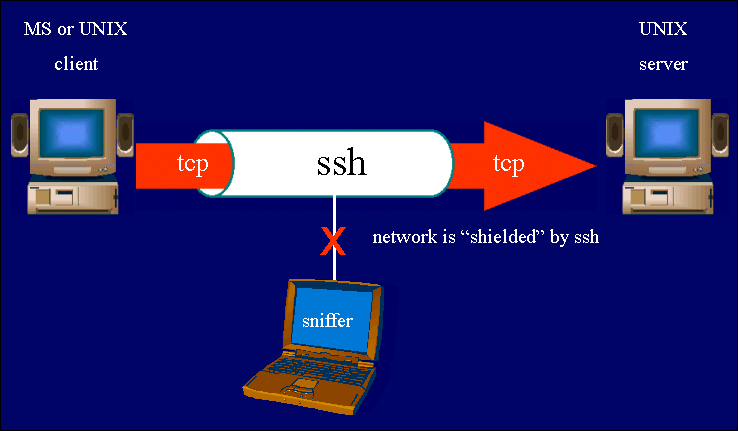File Transfer and Terminal Software Instructions
Plain FTP
FTP (File Transfer Protocol) is an insecure protocol for transferring files from one machine to another on the Internet. A command line FTP client is included with MSWindows and all Unix or Mac machines.
See this link
to review how to perform file transfer with command line FTP. Use the hostname ftp.gl.umbc.edu
for any plain ftp client. Plain FTP is not secure and so although it works fine on gl, the secure ones explained below are highly recommended (use those below instead of plain FTP). It is good to know about plain ftp, however, since it is on every machine and you can use it quickly without installing any software.
Secure FTP or SCP
The secure versions of FTP (also called SCP for Secure Copy) are recommended for you to install. The graphical software is available
from WinSCP
for Windows and Cyberduck works on both Windows and Mac. These are like FTP but encrypt the information that goes over the Internet and so is secure. You should use one of these. You use the host gl.umbc.edu
for any secure FTP software. Note that you use a different one for the plain FTP software above.
There are some good pages at umbc to show you how to use these secure FTP tools to publish your web pages:
-
The main one is here. There is a relevant FAQ there.
- Check that you have your web directory (www) activated. Go to http://userpages.umbc.edu/~username and if you see a web page or a web directory browse, you are ok. If not, you need to activate your web directory by running this script.
-
Note that after you transfer html and graphics files to your account into the www directory,
you access the pages on the Internet with the url:
'http://userpages.umbc.edu/~your_username_here' so an example for me would be
http://userpages.umbc.edu/~canfield/meta.html.
Terminal Programs (telnet and ssh)
 A terminal program is a program that allows you to open a window where you have a command line interface to a remote computer. The older terminal program is called 'telnet' and is not secure. It does not work on gl (or anywhere else nowadays).
The secure version of telnet is 'ssh' and that is the one you will use.
There is a windows command line client available from
Terra Term SSH
or here.
I also like the putty.exe mswindows ssh client available at
http://www.chiark.greenend.org.uk/~sgtatham/putty/download.html
- you do not have to install it but rather just download the executable file and run it.
Unix machines like Apple Mac have command line ssh already installed.
A terminal program is a program that allows you to open a window where you have a command line interface to a remote computer. The older terminal program is called 'telnet' and is not secure. It does not work on gl (or anywhere else nowadays).
The secure version of telnet is 'ssh' and that is the one you will use.
There is a windows command line client available from
Terra Term SSH
or here.
I also like the putty.exe mswindows ssh client available at
http://www.chiark.greenend.org.uk/~sgtatham/putty/download.html
- you do not have to install it but rather just download the executable file and run it.
Unix machines like Apple Mac have command line ssh already installed.
You will need to now some unix commands and so do these unix commands tutorial exercises. Once you have an ssh client up and running and connected to gl.umbc.edu, you can type the unix commands there. The '%' prompt shown in the tutorial will look different on gl, but that is where you type the commands. Since the vast majority of web servers are on linux or unix machines, it is necessary for us to know a handful of unix commands so as not to appear to be clowns.
Here are some resources to help you use the terminal programs:
-
A tutorial
for Tera Term SSH on windows (you will use the host gl.umbc.edu with your umbc username and password)
-
A tutorial
for command line access from a unix, linux, or mac.
-
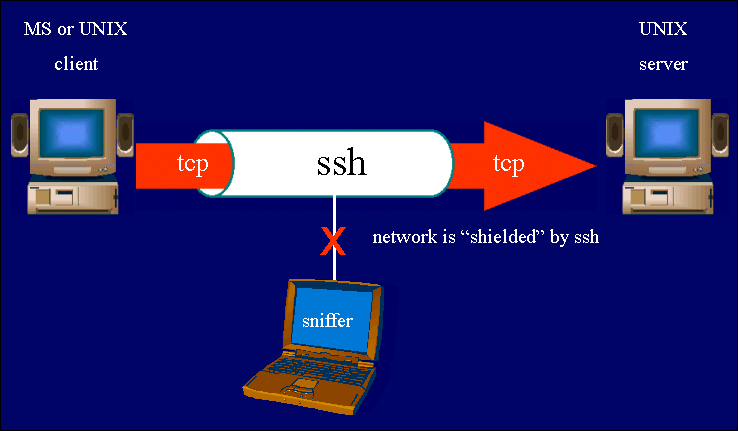
 A terminal program is a program that allows you to open a window where you have a command line interface to a remote computer. The older terminal program is called 'telnet' and is not secure. It does not work on gl (or anywhere else nowadays).
The secure version of telnet is 'ssh' and that is the one you will use.
There is a windows command line client available from
Terra Term SSH
or here.
I also like the putty.exe mswindows ssh client available at
http://www.chiark.greenend.org.uk/~sgtatham/putty/download.html
- you do not have to install it but rather just download the executable file and run it.
Unix machines like Apple Mac have command line ssh already installed.
A terminal program is a program that allows you to open a window where you have a command line interface to a remote computer. The older terminal program is called 'telnet' and is not secure. It does not work on gl (or anywhere else nowadays).
The secure version of telnet is 'ssh' and that is the one you will use.
There is a windows command line client available from
Terra Term SSH
or here.
I also like the putty.exe mswindows ssh client available at
http://www.chiark.greenend.org.uk/~sgtatham/putty/download.html
- you do not have to install it but rather just download the executable file and run it.
Unix machines like Apple Mac have command line ssh already installed.