Rendering with an Area Light using Maya and Mental Ray Renderers
This page is designed as a supplement to lectures. It is not intended to be a stand alone tutorial.
The area light can give very accurate photo-realistic and relatively fast renders. Create the light as you would normally do. Using the Maya render you can take advantage of it, but it really comes to life when you switch to Mental Ray and activate "Use Light Shape" under the Mental Ray>Area Light tab of the light. You can also turn a spotlight and a point light into a Mental Ray area light, but using the default area light is the easier.
You need to use the Mental Ray Area Light with raytracing and have raytraced shadows selected for the light. The quality of the shadow, however, is entirely controlled by the setting under the Mental Ray Area Light Tab.
Within the Maya renderer, the size of the light effects the intensity. Scaling the light larger makes it brighter and the shadows softer. Within the Mental Ray renderer the size of the light does NOT effect the intensity. To make the light brighter, you increase the Intensity as you normally would. Scaling the light larger does, however, make the shadows softer - as it would in the real world. With the Mental Ray renderer you can also have the light become visible in the rendered scene. You can also change the shape of the light or create your own. |
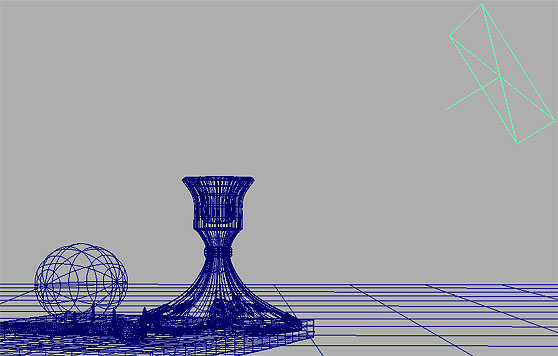 |
1 Maya Renderer "Production Quality" Depth Map Shadow Resolution - 1024 Filter Size - 4 Render Time - 00:05
Notes: Not sure why you would use this setting and renderer, but it is fast. |
 |
2 Maya Renderer "Production Quality" Raytraced Shadow Shadow Rays - 1 Render Time - 00:40
Notes: This is the default setting. There is only one parameter to change - Shadow Rays. |
 |
3 Maya Renderer "Production Quality" Raytraced Shadow Shadow Rays - 10 Render Time - 03:00
Notes: This is beginning to look OK, but the render time is horrible when compared to Mental Ray's below. |
 |
4 Mental Ray Renderer "Production Quality" Raytraced Shadow High Samples - 8 Low Samples - 1 Render Time - 00:15
Notes: This is the default raytraced shadow with the Mental Ray Area Light. |
 |
5 Mental Ray Renderer "Production Quality" Raytraced Shadow High Samples - 32 Low Samples - 1 Render Time - 00:29
Notes: Very realistic shadow from a soft light source. The images is beginning to look great and the render time is very efficient compared to other techniques to achieve this look. |
 |
UMBC Department of Visual Arts, Advanced Maya Courses, Dan Bailey