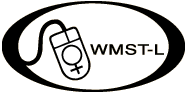
The following instructions come from doing a search on a Eudora Tech Support site. It should help Eudora Pro users stop sending HTML attachments to WMST-L and other email lists:
You can have Eudora warn you before sending messages that contain styled text or HTML. Go to Tools: Options and click on the Styled Text category. Click to put a bullet in the radio button for "Send both plain and styled." Put a check in the box for "Ask me each time." With this set, if you send a plain text message it will send automatically; when you queue a styled message or one with HTML, Eudora will bring up a dialog to warn you of the styled text and give you the option to send it or discard the styles. [For message to WMST-L, be sure you DISCARD THE STYLES. Even better, follow the instructions in the next paragraph instead.]
If you want to make sure that you never accidentally send a message with styled or HTML text, you can have Eudora automatically discard the styles before sending any message.Go to Tools: Options: Styled text and click to put a bullet on the radio button for "Send plain text only." This means that even if your message is filled with bold and italics, colors, and font changes, the message will be sent out without any of this formatting; instead it will be stripped down to the basic plain text before Eudora sends it.