VECTOR NTI 10 USERS GUIDE
One of the most useful programs for basic DNA analysis and for laboratory maintenance of plasmid constructs and oligonucleotides is Vector NTI Advance 10.0, a computer program available from Invitrogen (http://www.invitrogen.com). The following is a short introduction to the program and the steps for completing some common tasks - it is not meant to be comprehensive - see the complete users manual at the vendors web site.
To initiate the program, go to the start menu and look for the program in the Invitrogen folder.
General Program Organization :
Once the program is started, the initial view is a tripartite screen into which existing or new DNA molecules can be loaded. To access database entries (samples are included with the program), click on the toolbar icon (shown in the left box). This opens the local Database Explorer which comprises the databases, organized by type of molecule, e.g., DNA, protein, oligonucleotide, or enzyme. To work with an individual sequence file, locate that file in the database, and double-click on it. You will see a three-part screen: a text pane, with annotation; a graphic pane with a visual map of the sequence; and a sequence pane, with the complete nucleic acid or protein sequence shown.
Useful icons to know:
A. First Row (only selected icons are described – others are intuitive or nonessential) :
- Save – files can be saved in one of two formats- as database files or as molecule files. By default, all sequences are saved into the Explorer database. However, to view files at another location or to save changes made to a file after graphic editing, they must be saved as a molecule file. Under the save tab, chose save as file and the file will be given a “.gb” extension and you will be prompted for a location. Molecule files can be saved to personal directories or drives and they can be viewed on computers not running Vector NTI using the free Vector NTI viewer program available at the following website: http://register.informaxinc.com/solutions/vectornti/molecular_viewer.html
Note: Many modifications made to database files will not be saved unless you save a display profile and after opening database files, change the display setup to this profile.
- Camera – this is Vector NTI's method of copying images, etc, to the Windows clipboard. The camera will only copy the information in the active window (i.e., text, graphic or sequence)
- Local Database – this will open the database explorer
- Add fragment to goal list – used to construct molecules (described in Task #4)
- Add to oligo list – This icon is activated if sequence in the sequence pane is highlighted. Hence, oligonucleotides can be copied directly from DNA sequence to a working “oligo list” – a temporary place to work with oligos until they are to be saved in the database. To do this, after highlighting the sequence in the sequence pane, click on “Add to oligo list”. Give the oligo a name, analyze, if desired, and save to database if you wish to make a permanent file. By default, the top strand will be saved. To create oligos to the bottom strand (reverse complement), check the reverse complement box in the oligo tab.
- Open Goal list ; Open oligo list – this button opens the Vector NTI lists that includes the goal list, if you are making constructions; the oligo list, which is a temporary list for collecting oligo sequences until they are saved permanently into the database; and a few others. If you click on one of these buttons and the list doesn’t appear, it may be because it is already open but hidden either at the top or at the right of the main Vector NTI screen. To access it, drag the mouse to a double-headed arrow to maximize the list.
B. Row 2:
This row will change depending on which pane is active. The first three buttons allow you to toggle between the text, graphic and sequence pane. Alternatively, clicking in the respective window activates that window. The active pane will determine what information will be sent to the printer or the camera as well as changing the icons available.
1. Display Setup – this icon is always available and allows you to make changes in:
- the restriction enzyme set-up, i.e., which enzymes are shown on a given molecule;
- the feature setup, i.e., which features are displayed;
- the sequence setup, i.e. spacing of sequence in sequence pane; 3 or 1 letter amino acid codes, single-strand vs. double-strand display, and fonts
- motifs setup, i.e., allows you to search for motifs or oligonucleotide sequences within a sequence file and display them on the sequence.
2. Text Pane Icons:
- Link Panes – when this button is selected, the only features that will show up in the graphic pane are those features whose folders are open in the text pane (the features haven’t disappeared from the file, they are just not shown)
3. Graphic Pane Icons:
- Add a feature – add annotation to graphic
- Find a sequence
- Edit picture – this enables individual parts of the graphic pane to be edited to customize the display. The file must be saved in the molecule format (as a *.gb) file in order to save these changes. The version of the file saved in the database will not have these changes.
4. Sequence specific icons
- Translate direct or complementary strand icon is available if sequence in the sequence pane is highlighted
- Erase translations removes the translation
Some standard manipulations in VectorNTI:

This Web page is maintained by Julie B. Wolf, UMBC;
Last updated on
3/2/2010
|
| |
|
Useful links:
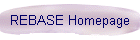

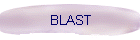
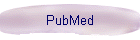

Looking for career advice?


|
|


